New Acellus Feature – Merge Multiple Student Accounts
We have just released a new Acellus feature to help streamline managing student accounts. In cases where students, for one reason or another, have more than one Acellus account — with separate class enrollments / completed work — teachers can use the new ‘Merge Students’ feature to merge all related accounts into one.
Merging student accounts is sometimes necessary when students have been working in multiple schools and are now transferring all of their work into one school or when student have been inadvertently added multiple times via a spreadsheet.
Teachers can access the feature by clicking the ‘Students’ icon on My Desk and then ‘Merge Student Accounts,’ (available to School Administrators).
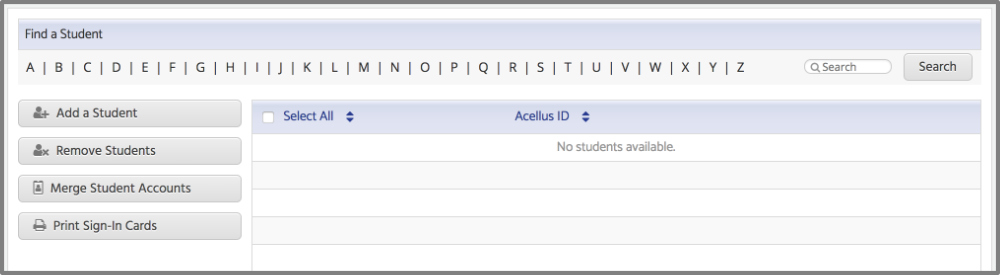
To find multiple student accounts, teachers can search for a specific student name and then merge the accounts into one. When merging student accounts, teachers must specify which Acellus ID should be kept. This should be the ID the student prefers to use to sign in, as the other IDs will be removed from the system.
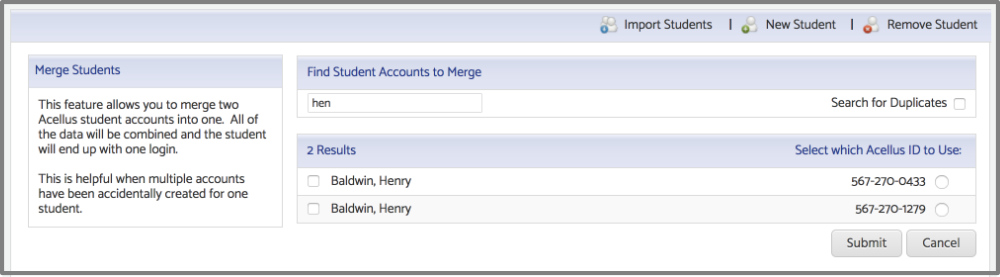
If multiple duplicate students have inadvertently been added (such as in the case of an accidental bulk student import), the “Search for Duplicates” option can be selected to help streamline finding duplicate students.
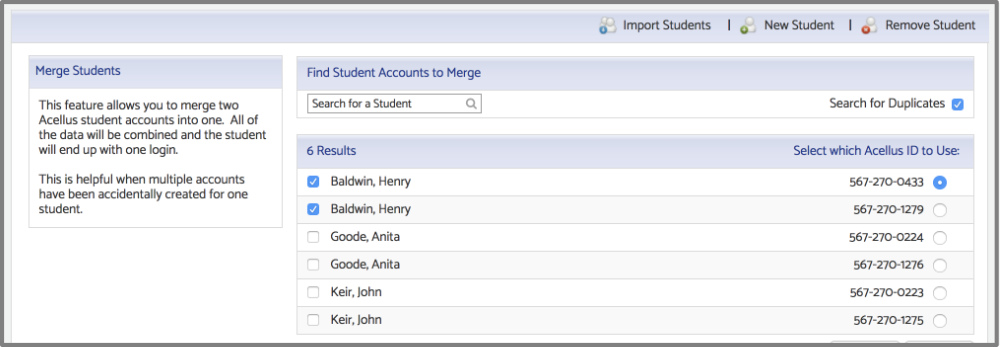
This action will return a list of all of the students in the school with identical names — potential duplicate student accounts. The teacher can then easily select the accounts and merge them.
We feel this new feature will be a convenient and time-saving tool for teachers in managing Acellus student records.
Recommended Posts
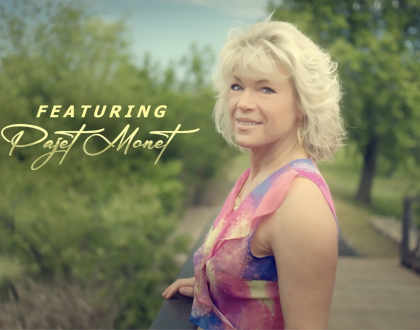
New Acellus Course: High School Emotional Intelligence I
June 19, 2025

New Acellus Course: Public Speaking
June 2, 2025
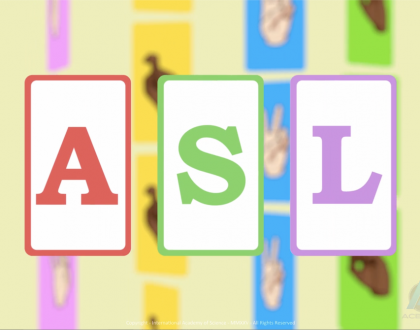
New Acellus Course: Elementary ASL
April 21, 2025

